Syslog Watcher Server¶
Syslog Watcher Server is a Windows service named SWNGServer. The display name of the server is Syslog Watcher NG Server.
Start/Stop Server¶
Using Syslog Watcher Manager¶
- Click
Start Server (Main Toolbar) to start the server.
- Click
Stop Server (Main Toolbar) to stop the server.
Using Windows Services¶
- Open Services application (Start Menu > Windows Administrative Tools):
- Select Syslog Watcher Server NG in the list of services.

- Click Start/Stop to start/stop the server.
Using Command Prompt¶
From the Start menu, right-click Command Prompt, select More, and select Run as Administrator.
- Type
net start SWNGServerto start the server. - Type
net stop SWNGServerto stop the server.
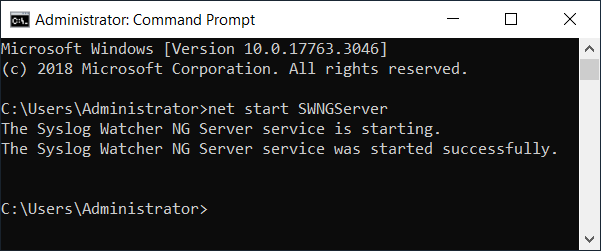
Monitoring¶
Server Toolbar¶
The Server toolbar contains controls for working with server status and statistics.

Reset Counters¶
The drop-down list allows you to reset one of the counters in the server statistics.
Use this feature to reset the number of discarded messages once the cause has been eliminated. It will be easier to notice that the counter of discarded messages will begin to increase again.
Service startup type¶
Switches the server start mode between automatic and manual.
Tip
Keep the server startup type in Automatic mode to ensure the Syslog Watcher server will restart in case of a hardware reboot.
Server Log Toolbar¶
The Server Log toolbar contains controls for working with the log records.

Refresh¶
Forces the log view to be updated.
Note
Syslog Watcher Manager updates the log view automatically in most cases.
Show 'Debug'¶
Toggles display debug-level logs.
Browse Log Folder...¶
Opens the logs folder in Windows Explorer.