Latest Messages View
The View: Latest tab is a permanent message viewer that automatically updates incoming messages in nearly real-time.
View: Latest Toolbar
Find Button
The Find button shows/hides the Find toolbar, which allows you to search among syslog messages shown in the current view.
Filter & Layout...
The Filter & Layout... button opens the Filter & Layout window. The windows allows you to set a message filter and select one of the layouts to display messages.
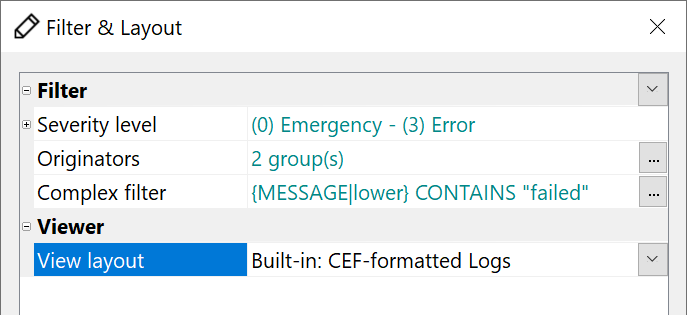
If there is at least one rule in the filter, the button will appear in bold.
Sort (Order)
The sorting selection determines whether new messages are displayed at the top or bottom, and affects auto-scrolling.
Last (Time Span)
By selecting a time interval (into the past from the current moment), you can limit the number of messages displayed. The maximum number of syslog messages in the table is also limited in the layout configuration.
If you see that the table has the maximum number of messages:
Reduce the time span or increase the maximum number of messages in the layout configuration.
The maximum number means that the loading process was interrupted because the maximum number of messages was reached. Not all messages for the requested time were loaded.
Auto-refresh (Interval)
The time interval (1 second - 1 minute) determines the frequency of automatic view updates. A forced update can always be initiated with the Refresh button.
Refresh Button
Clicking the Refresh button immediately updates the view, bypassing the automatic update interval.
Loaded (Details)
The entire right side of the View: Latest Toolbar toolbar contains information about the actual period, and loaded message count.
Automatic Scrolling
The View: Latest table has automatic scrolling, allowing you to view the most recent collected syslog messages at all times. Automatic scrolling means that the most recently received message will be visible and highlighted after the table update.
To activate automatic scrolling, select the last received message in the table.
-
If the "oldest on top" sorting is selected, then select the last (bottom) message in the table.
-
If the "latest on top" sorting is selected, then select the first (top) message in the table.
Selecting any other message turns off the automatic scrolling. You will be able to examine the chosen message and its surroundings carefully.
To make selecting the first/last message in the table easier, you can temporarily reduce the frequency of automatic updating.
An alternative is to use the Home/End (Page Up/Page Down) keyboard buttons.