Report Example: Advanced Counter
This syslog report template provides an example of how to count different variable values.
Each syslog message contains the text Variable=..., where ... can be one of a set of values, e.g., IP addresses: IP=192.168.1.1.
We need to count how many times each value (IP address) occurs.
The initial step is to create a new template, specifying its name and optional description.
Pre SQL Commands
The initialization (Pre) command creates a table for the values.
CREATE TABLE Vals (Val TEXT PRIMARY KEY, Counter INTEGER DEFAULT 0);
Data Field
Make sure you have the Advanced Settings visible:
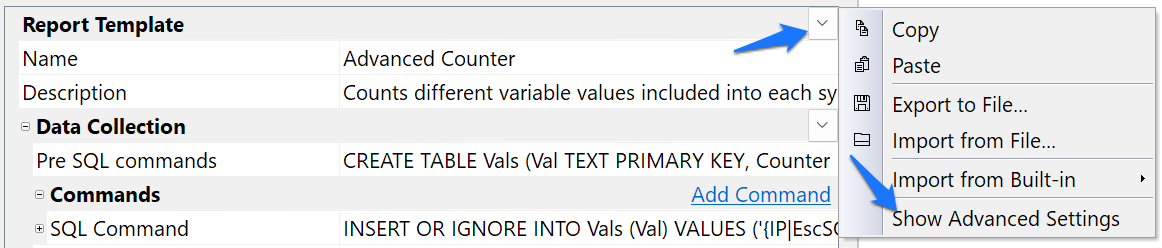
Use regular expression syntax to extract the required field from the message text. The exact expression will be individual for each case. For the example above, {MESSAGE|r/IP=(\S+)/} will work.
Commands
Next, add two commands that apply to all syslog messages (no filter):
INSERT OR IGNORE INTO Vals (Val) VALUES ('{IP|EscSQL}');
UPDATE Vals SET Counter=Counter+1 WHERE Val='{IP|EscSQL}';
The first command creates records for new values (IP addresses), and the second increments the counter. Always add the EscSQL modifier to escape values you extract from message text.
Post SQL Commands
All calculations are performed during report generation, so finalizing (Post) commands are not required.
Output Filename
The report's creation timestamp will create a unique file name:
AdvCounter-{GENERATED_S|%Y-%m-%dT%H-%M-%S}.html
Output Directory
Leaving the target directory empty will prompt you to enter the output directory each time the report is generated.
Output HTML
Here is a simple HTML that displays the counters:
<!DOCTYPE html>
<html lang="en">
<body>
<table>
<thead><tr><th>IP</th><th>Counter</th></tr></thead>
<tbody>
{{EXECUTE SELECT * FROM Vals ORDER BY Counter DESC;}}
<tr>
<td style="border: 1px solid black;">{0}</td>
<td style="border: 1px solid black; text-align: end;">{1}</td>
</tr>
{{END}}
</tbody>
</table>
</body>
</html>
Let's improve the template by including titles, time period, and total number:
<!DOCTYPE html>
<html lang="en">
<head>
<meta charset="utf-8">
<title>Syslog report: Advanced Counter</title>
<style>td { border: 1px solid black; }</style>
</head>
<body>
<h1>Syslog report: Advanced Counter</h1>
<p>{FROM_S|%F %T} - {TO_S|%F %T}</p>
<table>
<thead><tr><th>IP</th><th>Counter</th></tr></thead>
<tbody>
<tr>
<td>TOTAL</td>
<td style="text-align: end;">{{EXECUTE SELECT SUM(Counter) FROM Vals;}}{0}{{END}}</td>
</tr>
{{EXECUTE SELECT * FROM Vals ORDER BY Counter DESC;}}
<tr>
<td>{0}</td>
<td style="text-align: end;">{1}</td>
</tr>
{{END}}
</tbody>
</table>
</body>
</html>
Results
You will end up with a template looking like this:
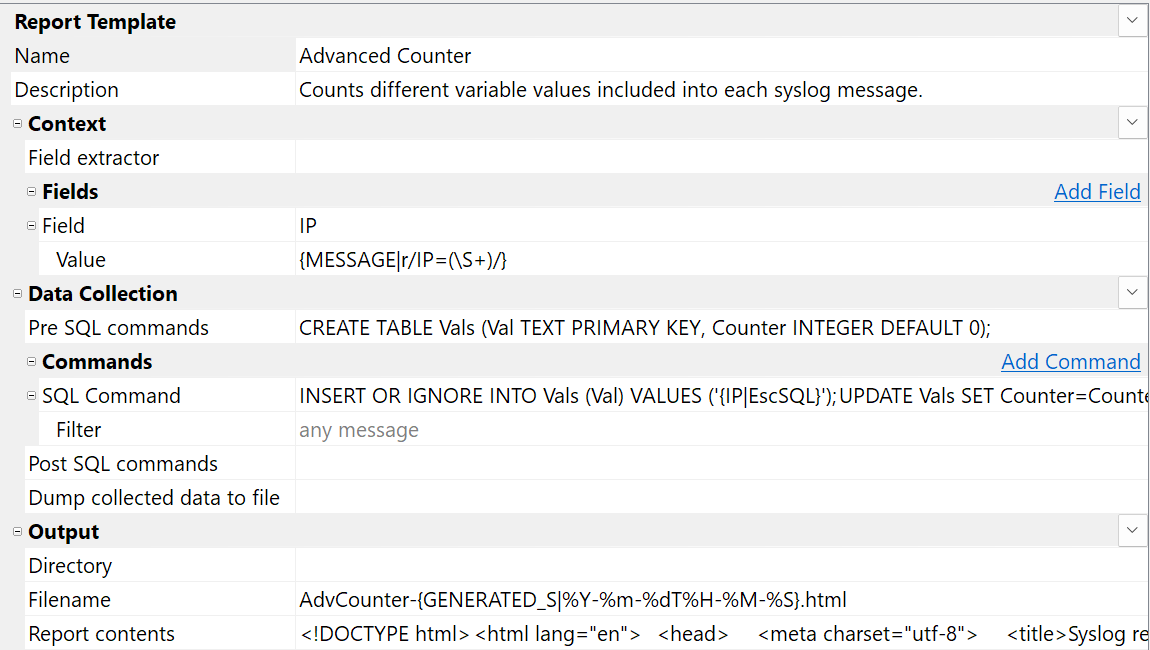
And a generated report looks similar to this one:
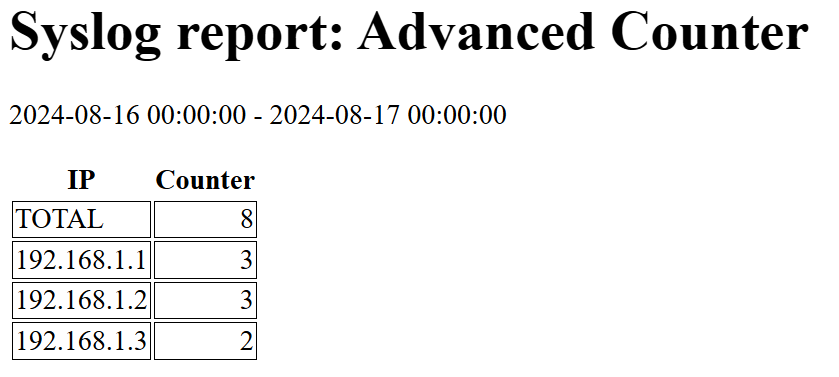
Message Filtering
For this report type, you will filter syslog messages to analyze only those that contain the required data field. Always add filter by severity level and (if possible) syslog originators.
Filtering by severity level is very fast and will help you avoid analyzing unnecessary messages.
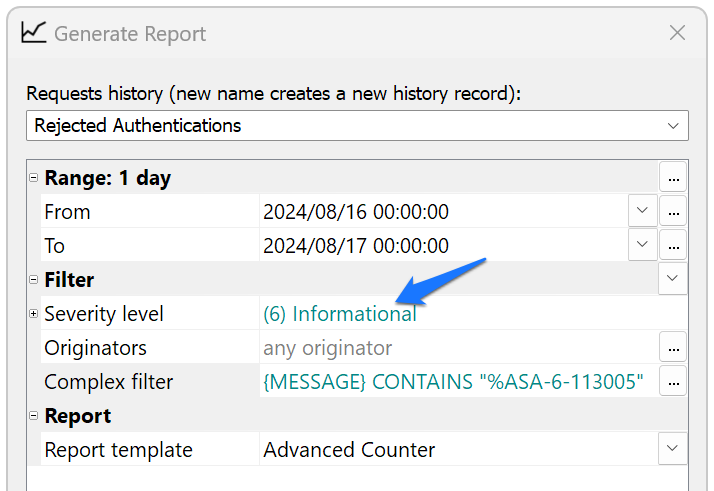
Download Template
You can download this report example (advanced-counter.report.json) and import it into Syslog Watcher Manager.