Upgrade from Version 5
Syslog Watcher 5 uses an all-new format of configuration files, an improved structure of the syslog storage folder, and a newer form of license keys. Therefore to migrate your current instance of Syslog Watcher 5 to the latest version 6, you need:
- Upgrade the license key;
- Convert the server configuration;
- Transform the collected data to the new syslog storage format.
Install Syslog Watcher 6
You can have both versions (5.x and 6.x) installed at the same time on the same machine (real or virtual hardware). These installations will not interfere.
You can only have one service/application listening on the same interface/protocol/port at one time.
For a more straightforward migrating process, we recommend installing Syslog Watcher 6 on the same machine where Syslog Watcher 5 is running. If you install it on another machine, please add extra steps to the instructions below to copy files between locations. We will suppose that both versions are installed on the same machine for simplicity of the instructions.
Upgrade License Key
Please get in touch with us (sales@ezfive.com) to upgrade your existing license key for Syslog Watcher 5 to the newer format or to discuss your possible upgrade options.
Alternatively, you can obtain a 30-day trial license to evaluate new product features.
Convert Server Configuration
-
Download, unzip, and launch the configuration converter:
https://dl.ezfive.com/swng/ConfigurationConverter-1.0.1.zip
-
Click Convert Server Configuration...
-
Select the source configuration file (Syslog Watcher 5):
C:\ProgramData\Syslog Watcher\sw_server_settings.cfg -
Put the destination configuration file to any temporary folder, for example:
C:\Temp\converted_config.json -
Run Syslog Watcher 6 Manager
-
Click
Configure (Main Toolbar) to open the Server Configuration window
-
Click Import... to import the converted configuration file:
C:\Temp\converted_config.json -
Check all the settings and make sure they meet your requirements.
The current version of the configuration converter does not convert all settings. We are working on improving the tool. Always check all the settings after importing the configuration. Do not hesitate to contact us (support@ezfive.com) to get help.
Convert Syslog Storage
This section describes the storage conversion tool. See the next section for how to use it for seamless migration.
-
Download, unzip, and launch the storage converter:
https://dl.ezfive.com/swng/StorageConverter-1.1.0.zip
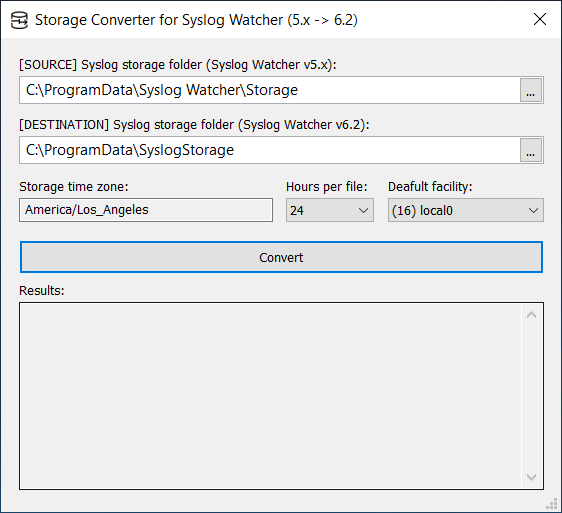
-
Set the SOURCE and DESTINATION folder paths.
-
Configure the hours per file parameter:
- For Free / Lite / Professional license, set 24 hours per file.
- For Enterprise / Ultimate license contact us (support@ezfive.com) for consultation.
-
Set the default facility for possible non-standard message formats that miss the priority field.
-
Click Convert to start the process.
Seamless Migration with Shortest Downtime
The new syslog storage format (Syslog Watcher 6 and later) distributes collected messages by daily subfolders. Thus, it is optimal to start the conversion process right before midnight to minimize downtime.
Prerequisites
- Syslog Watcher 5 Server is running and collecting messages to the default syslog storage location:
C:\ProgramData\Syslog Watcher\Storage\
If the storage folder path differs, make corresponding changes to the migration steps.
-
Syslog Watcher 6 Server is installed on the same machine and not running. Syslog Watcher 6 Manager is not open.
-
The server configuration is converted and ready to run. The syslog storage for version 6 is located (default folder):
C:\ProgramData\SyslogStorage\
If the storage folder path differs, make corresponding changes to the migration steps.
- The system time is 11:59 PM (23:59).
Migration Steps
- Open Syslog Watcher Manager (version 5), stop Syslog Watcher Server, and close Syslog Watcher Manager.
Perform the first step before midnight.
-
Run Storage Converter and configure it as described above.
-
Click the Convert button to start the process.
You do not need to wait for the conversion process to complete, as it could take some time.
IMPORTANT: Wait until the system date changes, i.e., the system time is 12:00 AM (00:00) or later.
- Open Syslog Watcher 6 Manager and start the server.